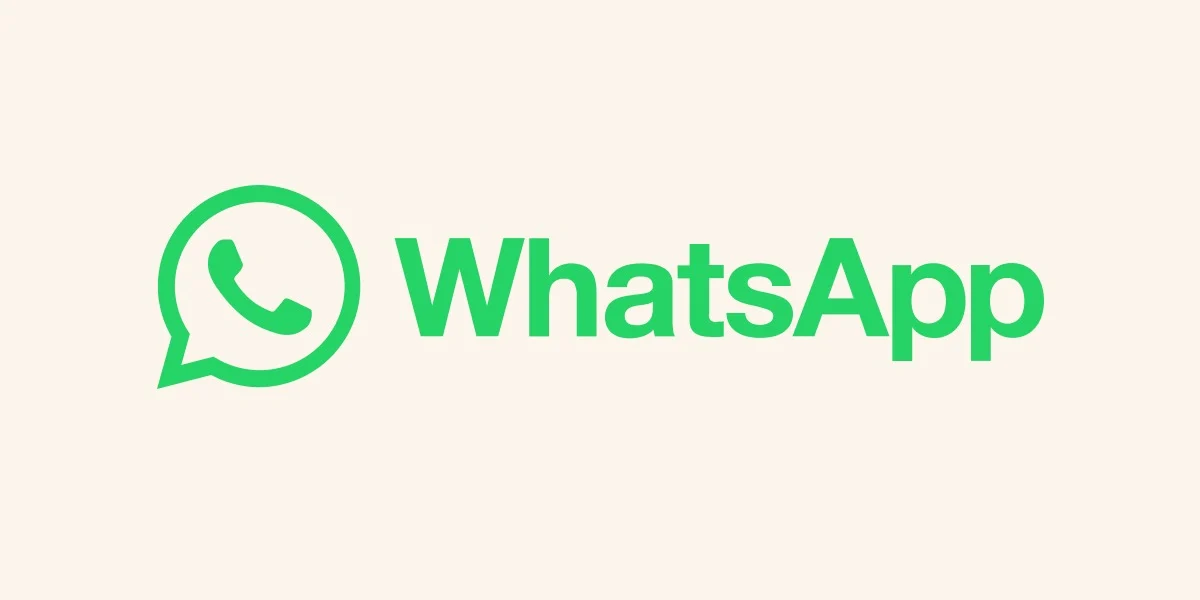WhatsApp, a top messaging service, offers the automatic download of media files like photos, videos, and documents to your phone’s Gallery. This can be convenient but may lead to unwanted clutter. If you’re looking to tidy up your Gallery and control which media files from WhatsApp are saved, this guide is for you.
How to Control Media Visibility on WhatsApp
By default, media files downloaded from WhatsApp are stored in a specific folder within your phone’s Gallery through the “Media Visibility” feature. While this ensures easy access to photos and videos, it can clutter your storage with unneeded files.
Disabling Media Visibility for All WhatsApp Chats
To prevent all WhatsApp media from being saved automatically:
- Open WhatsApp on your smartphone.
- Tap the three vertical dots in the upper-right corner to access More options.
- Go to Settings, then Chats.
- Disable the Media visibility option by toggling it off.
With Media Visibility off, new downloads will not be stored in your Gallery. Note that this will not affect files already downloaded.
Customizing Media Storage for Specific Chats
If you wish to save media from certain chats while excluding others:
- Open the chat or group from which you want to exclude media.
- Tap the three vertical dots for More options, then select View contact or Group info.
- Choose Media visibility, select No, and confirm by tapping OK.
This setting will stop new media from being saved from that specific chat or group to your Gallery, allowing other chats to save media as normal.